Things to Consider When Working with Digital Files
Working with digital files
When working with digital files, we need to consider what kind of file we are working with, what software we work with and the purpose of the file, to select the most appropriate options for our files.
File/image size
The bigger the file, the more information a computer will have to store; emailing a Photoshop file to a client wouldn't be the most efficient way of sharing such a large file, however a USB would be big enough to store such files and share them.
Purpose
Depending on whether you wish you put files into a website, to display them specifically on mobile format, or to print them into physical form, the purpose of your files can determine how you create them.
Resolution
If you want a higher resolution for your files, certain software will be better to use over others, such as Illustrator over Paint, for example. The purpose of the file can also determine whether a file even requires a high resolution or not.
Raster vs Vector
Raster graphics - made up of many square pixels together
Looks worse when scaled up (low resolution)
Bigger files typically, that get scales up concurrently with the image
Vector graphics - made up of anchor points
Looks fine scaled up as the anchor points redistribute themselves
2 elements only for each image, so the file size is typically smaller (less for the computer to remember)
Both types can be converted into the other, however Vector to Raster is an easier conversion compared to the reverse, as the Vector graphics will have to map out the Raster graphics, which can sometimes slightly alter an image.
Native software
Where a file is created can determine whether it can be converted for the purpose of being displayed on a website or mobile format. Determining a purpose for the file is imperative to choose a software to create files in.
Exporting
This process can be simple or difficult depending on how large the file is and where is it being exported to.
Sharing/compatibility
Not all files are created equal, and neither is software. Not all files can be made compatible with particular software, so planning ahead before creating files, determining their purpose and size, for example, will negate the need for redoing any projects if they're found to not be compatible for the finished project.
Size
Larger files take up more space and can take too long to load or export, so compression is handy in these cases however, needing a higher resolution for a particular project/design, requires a large file. Smaller files can be things like logos and signatures.
Files storage

Dropbox - great for sharing across business accounts
Google Drive - links can be created and easily shared with others, tailored for specific files or folders
One Drive - also good for sharing files within business
USB - good for larger files which cannot be shared through email
Hard drive - back ups are essential!
Physical storage:
Internal server
Internal/external storage
Organisational - access and retrieval must be considered when storing files
Organised - logical, hierarchal folder structure, depending on the kinds of files and project types
File size can affect where it's stored and how it can be shared
File naming
Thinking about the retrieval of files when naming them is imperative to stop files being lost, confused for other files, and filing systems being swamped with too many files to differentiate from.
Special characters - naming files can be difficult if there is a lot of information to condense, and breaking up the pieces with characters is a popular method however, not all characters are accepted by computers, such as @£$%^&*( - though hyphens and full stops are common.
Specific orders of name and date for every file is common when working in a role that processes medical or human data, as it must be easily readable and retrievable.
FNC - file naming convention (common in freelance work)
Dating work - YYY_MM_DD is a format we've all seen when setting up digital accounts or logging our personal data for medical reasons, for example.
CamelCase - ProjectAuthorDate.pdf is a format I had to strictly adhere to when working with human data, as this was the easiest way to read a file for many.
Version numbering - a method of version control, very important and useful for BOMS, how-to guides that are updated frequently, or documents that are electronically signed by multiple people.
Drafts - it's useful to name your drafts clearly so they are not confused with finished projects.
Name length - keep short and succinct to avoid spending a copious amount of time searching for files.
Logical abbreviations - this can help in differentiating between files that have similar titles or are grouped together with similar naming structures.
File formats
Choosing a file format ties into determining the purpose, size and final export of the file. Not all file formats are compatible with all programs and software, so it's best to consider all of these factors before creating or saving a file in a particular format.
If you aren't 100% sure which format to choose, it's always possible to save a project or file in multiple formats to avoid the need for starting over when a final project type is decided.
PDF - useful for CVs and document formats, embedded fonts/images and can be made interactive
JPEG - good for photos, compressed every time (Lossy)
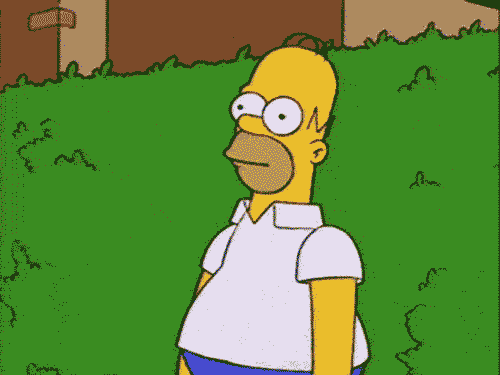







Comments
Post a Comment